PhotoShop: How to record an action
In a previous article I wrote about using a Logitech G13 gamepad as a tool for editing pictures in Photoshop I mentioned the ability to set custom actions. In this post I will show you how to record an action, and then assign it a keyboard shortcut to save you time. It is a relatively easy process, so even if you are new to the software you should have no problem setting this up. As an example I will show you how I set up an action for dodging and burning in the video. If you are unfamiliar with dodging and burning I will be writing a future article outlining it, so keep an eye out for that. For now, just use this as a reference for any other actions you may be able to utilize.
That was my first time using that screen recording software, as well as my first time doing any type of video walk through. So bear with me, they will only get better over time. Hopefully it was useful and informative. Or at least one of the two. I intend on writing more in-depth tutorials in the future, if there are any topics you would like me to cover suggest them in the comments. Anything I know well enough to explain I will cover in a future article or video.
Ben Johnson
Latest posts by Ben Johnson (see all)
- Pushbullet “Pro” service puts previously free features behind a pay wall - November 18, 2015
- Snapseed now allows you to edit RAW photos on Android - October 29, 2015
- AdBlock Browser Now Available On Android And iOS - September 8, 2015
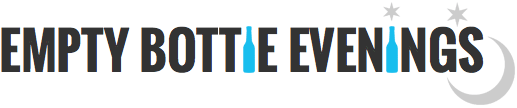








[…] the entire sequence mapped to a single button as an action. To learn how to create an action read here. For instance the G15 key is assigned to perform the Shift + Control + Q action to create a new […]